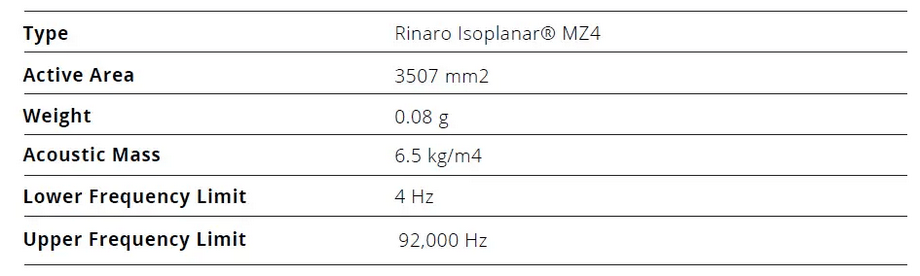JBL Quantum TWS Earbuds

JBL Vibe 300TWS Earbuds

JBL Vibe 200TWS Earbuds

JBL Tune Flex Earbuds

JBL Tune 760NC Headphones

JBL Tune 230NC TWS Earbuds

JBL Reflect Flow Pro Earbuds

JBL Quantum 910 Wireless Headset

JBL Quantum 810 Wireless Headset

JBL Quantum 610 Wireless Headset

JBL Quantum 100X Console Headset

JBL Quantum TWS Earbuds Overview
Summary of Contents
- Page 1: TWS OWNER’S MANUAL
- Page 2: INTRODUCTION WHAT’S IN THE BOX PRODUCT OVERVIEW GETTING STARTED USING YOUR EARBUDS LED BEHAVIOR CLEANING THE PRODUCT PRODUCT SPECIFICATIONS TROUBLESHOOTING
- Page 3: Congratulations on your purchase! This manual includes information on the JBL Quantum TWS gaming earbuds. Read and understand all the safety instructions before using your product. This manual describes the product and includes step-by-step instructions to help you to set up and get started. If you have any questions about this product or its operation, please contact your retailer or customer service.
- Page 4: JBL Quantum TWS earbuds 2.4GHz USB wireless dongle (USB-C) Silicone ear tips Charging case USB charging cable (USB-A to USB-C) QSG, warranty card and safety sheet
- Page 5: PRODUCT OVERVIEW Controls on earbuds IR sensor (wear detection) Replaceable silicone ear tip Charging pin LED indicator Microphone Touch control
- Page 6: Controls on charging case include earbud holder, dongle holder, LED indicator, charging pin, and charging port. The USB wireless dongle features a pairing button that must be held for more than 5 seconds to enter 2.4GHz wireless pairing mode. An LED indicator shows the status of the 2.4GHz wireless connection.
- Page 7: Getting started Download the JBL Headphones app from Apple App Store or Google Play for enhanced control and personalization. First-time setup requires downloading from www.jblquantum.com/engine for full access to features. Software requirements include Windows 10 (64 bit only) or Windows 11 with 500MB of free hard drive space. Always use the latest version of Windows for optimal experience on JBL QuantumENGINE. Connect the earbuds to your PC via 2.4GHz USB wireless connection for setup.
- Page 8: Follow the onscreen instructions to personalize your sound settings. Choose a pair of silicone ear tips that best fits your ear size. Turn the earbuds in your ears as shown for the best fit and audio performance. After Bluetooth connection, open the JBL Headphones app to find the earbuds. Follow on-screen instructions for calibration.
- Page 9: Put the earbuds into the charging case for activation before first time use. It takes around two hours to fully charge your earbuds through the charging case. A fifteen minute charge powers up your earbuds for three hours of music playback.
- Page 10: During charging, ensure that the charging pins on the earbuds and charging case are aligned and in good contact. Clean the earbuds and charging case regularly to avoid possible charging issues. Open the lid to check the battery level of the charging case. Plug the 2.4GHz USB wireless dongle into a USB-C port on your device. The earbuds connect to the dongle automatically, indicated by a solid white LED on the dongle.
- Page 11: After Bluetooth connection, open the JBL Headphones app to find the earbuds and choose “Dongle pairing.” Follow the onscreen instructions to hold the pairing button on the 2.4GHz USB wireless dongle for more than 5 seconds until the LED flashes white quickly. Choose “UNDERSTOOD” to disconnect the earbuds from the app. The earbuds start to pair with the dongle. After successful connection, the LED on the dongle turns solid white, and you can hear “Dongle connected” from the earbuds.
- Page 12: Power on & connect via Bluetooth. Make sure that your mobile phone is unlocked, with the Google Play Service and Location service enabled. Just open the lid of the charging case, or take out either or both of the earbuds to power up. Tap the popup fast pair notification on your mobile phone. To disconnect the current device, tap and then hold the touch control for five seconds.
- Page 13: You can wear both earbuds (stereo mode), or just one (mono mode), either left or right, at a time. This feature allows you to switch from game audio to incoming calls or music sources quickly and easily. Ensure that your earbuds are connected to your mobile phone through Bluetooth and to your PC through 2.4GHz at the same time. When you are playing games on your PC with the earbuds, if there is an incoming call to your mobile phone, the game audio will be interrupted by the ring tone. You can double tap the touch area on either earbud to answer / hang up the call.
- Page 14: You can triple tap the touch area of the left earbud to switch to music source on your mobile phone. To switch back to game audio from music source, triple tap the touch area of the left earbud again. The description of controls in this section is based on default settings of the earbuds. Enable advance controls by connecting your JBL Quantum TWS to JBL Headphones App on your mobile phone or JBL QuantumEngine on your PC. Enable your voice assistant through JBL headphones app and assign it to your preferred earbud (L/R).
- Page 15: Controls available in Bluetooth connection include options for sound mode switching and call controls. To switch between sound modes (OFF, ANC, Ambient Aware), tap the touch area on either earbud for 2.4GHz connection or the left earbud for Bluetooth connection. To enable or disable Talkthru, double tap the touch area on either earbud for 2.4GHz or the left earbud for Bluetooth. For incoming calls, tap or double tap the touch area on either earbud to answer, and hold for two seconds to reject. During a call, double tap to hang up, and for outgoing calls, double tap to cancel.
- Page 16: Mute/unmute the microphone by holding the touch area on either earbud for two seconds during gaming or on the left earbud during a call. Playback controls include tapping the right earbud to pause or resume, double tapping to skip to the previous track, and triple tapping to skip to the next track. Trigger built-in voice assistants by holding the touch area on either earbud for two seconds. For detailed operation about Google Assistant and Amazon Alexa, refer to the online APP QSG. The device features auto play/pause functionality.
- Page 17: Music playback pauses when earbuds are removed and resumes when they are worn again. You can adjust the volume of your own voice during a call using the app. To connect to a new Bluetooth device, take out both earbuds from the charging case. Hold the touch area on either earbud for five seconds to enter Bluetooth pairing mode. Follow the Bluetooth pairing procedures to connect to a new device.
- Page 18: Take out both earbuds from the charging case. Double tap and then hold the touch area on either earbud for five seconds. The LEDs on both earbuds flash blue twice quickly. You can hear \"Power off\" from the earbuds. To power on again, put the earbuds back into the charging case and then open the lid.
- Page 19: LED behavior indicates the status of the earbuds and charging case. Flashing blue quickly means BT connecting. Solid blue for five seconds indicates BT connected. Flashing blue slowly signifies BT not connected. The first LED flashing means low battery. Solid white LEDs indicate charging or fully charged status.
- Page 20: Use a clean cotton swab slightly moistened with alcohol to remove earwax and dirt from the ear tips on your earbuds. Clean the charging pins on your earbuds and in the charging case respectively. Clean the grooves on the cover and at the bottom of the charging case. Make sure the charging case and earbuds are dry before putting the earbuds back into the charging case. You are recommended to repeat the operation every few weeks to keep your earbuds clean and not affect the charging speed or quality.
- Page 21: Model: QUANTUM TWS Driver size: 10 mm/0.39\" Dynamic Driver Charging time: 2 hrs from empty Music playtime with BT on and ANC on: up to 6 hrs Bluetooth version: 5.2
- Page 22: Bluetooth transmitter power: <12 dBm EIRP Bluetooth transmitter modulation: GFSK, π/4 QPSK, 8DPSK Maximum operation temperature: 45 °C 2.4GHz Wireless transmitter power: <14dBm EIRP 2.4GHz Wireless carrier frequency: 2400 MHz - 2483.5 MHz Technical specifications are subject to change without prior notice.
- Page 23: Troubleshooting tips for product issues include checking power, pairing, and sound quality. To resolve power issues, place the earbuds back in the charging case and recharge if necessary. For pairing failures with the 2.4GHz USB wireless dongle, move the earbuds closer and attempt manual pairing if needed. Ensure JBL Quantum TWS is set as the default device in sound settings and adjust volume on the connected device. Sound quality may degrade near USB 3.0 devices; use an extension USB dock to minimize interference.
- Page 24: In Bluetooth connection: - The volume control on the earbuds does not work for the Bluetooth connected device; this is not a malfunction. - Keep away from sources of radio interference such as microwaves or wireless routers. UNABLE TO RECHARGE MY EARBUDS: - Recharge the charging case. - Clean the charging pins on the earbuds and in the charging case. My voice cannot be heard by my teammates: - Ensure JBL Quantum TWS is set as the default device in the chat sound settings. - Make sure the microphone is not muted. I can’t hear myself when I’m talking: - Enable sidetone on PC to hear yourself clearly over game audio. - Adjust sidetone via the JBL Headphones app on mobile. No response or malfunction of the earbuds: - Restore factory settings. - Wait for 10 seconds after placing the earbuds back in the charging case to finish hardware reboot. My earbuds fall off easily: - Try silicone ear tips that best fit your ear size and adjust earbud positions for the best fit.
- Page 25: Page 25